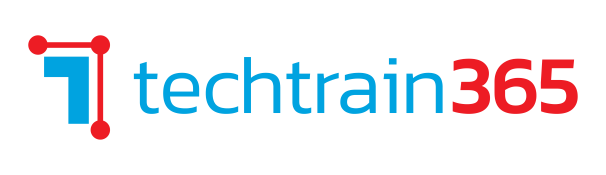Mastering Microsoft Project 2019
$1677.00
Course ID: PM-10070
Duration (Days): 3.0
Please contact us for additional details and scheduling options.
Contact Us$1677.00
Project ManagementCourse ID: PM-10070
Duration (Days): 3.0
For scheduling options, contact us at [email protected] or (302) 830-3659
This course provides participants with comprehensive training on Microsoft Project 2019. Designed for individuals seeking to enhance their project management skills, the course covers essential functions needed to plan, manage, and track small to medium-sized projects effectively. Topics include creating Work Breakdown Structures, scheduling, resource leveling, and integrating multiple projects.
Upcoming Classes
Start Date
End Date
Start Time
End Time
Time Zone
06-16-2025
06-18-2025
8:30 AM
4:30 PM
EDT
07-14-2025
07-16-2025
8:30 AM
4:30 PM
EDT
08-11-2025
08-13-2025
8:30 AM
4:30 PM
EDT
09-08-2025
09-10-2025
8:30 AM
4:30 PM
EDT
This course is tailored for individuals looking to expand their expertise in Microsoft Project 2019. Participants will start with fundamental project management concepts and advance through the critical functions required to manage small to medium-sized projects. The course covers key areas such as creating Work Breakdown Structures, defining task types and relationships, estimating work packages, and scheduling both manually and automatically.
Students will learn how to level resources, capture cost and schedule progress, and manage multiple projects using shared resources. Additionally, the course explores advanced features, including creating projects from templates or Excel files, designing global templates, creating custom formulas, and recording macros. By the end of the course, participants will have the knowledge and skills to set up projects with calendars, create and print reports, and integrate multiple projects into a master project list, ensuring efficient and effective project management.
Course Outline
##### Module 1 - Introduction to Microsoft Project
- Describe how Project relates to the discipline of Project management.
- Learn what the new features are in Project 2019.
- Navigate to the primary views available using the Ribbon.
- Choose Views that display task, resource, or assignment information.
- Select table within views to change the information that is available to see and edit.
- Relate the features of Project to the 5 steps for building a plan in Project.
- Learn new accessibility features in Project.
##### Module 2 - A Quick and Easy Overview of Managing with Project
- Create a new project and prepare it for data entry.
- Enter project tasks.
- Sequence the tasks.
- Define resources.
- Estimate Task duration and assign resources.
- Baseline the project.
- Track project progress.
##### Module 3 - Setting Up a Project
- Use multiple methods to create a new project from an Excel file and a SharePoint Tasks list.
- Establish one or more calendars to constrain resource availability.
- Configure Project to calculate the schedule from the Start Date forward, or from the Finish Date backward.
##### Module 4 - Manually Schedule vs. Auto Schedule
- Practice switching tasks between Manually Schedule and Auto Schedule modes.
- Learn the impact made on the project schedule and the individual tasks by switching modes.
##### Module 5 - Creating a Work Breakdown Structure
- Build and use summary and subordinate tasks.
- Understand and use milestones.
- Develop WBS Outlines.
- Assign completion criteria.
- Evaluate the WBS.
- Understand and use WBS templates.
##### Module 6 - Identifying Task Relationships
- Understand the different types of task relationships.
- Use various methods to create relationships.
- Determine and display task sequence.
- Understand and use lag, lead, and delay.
- Understand the new feature of Task Paths.
##### Module 7 - Defining Resources within Project
- Define resource types.
- Define individual resources that will be used on the project.
- Record the cost(s) of using each type of resource.
- Record the limit of availability for each type of resource by establishing a resource calendar and defining the maximum units of that resource.
##### Module 8 - Making Work Package Estimates
- Enter estimates for duration and costs for each task.
- Distinguish between task types and describe when each is appropriate.
- Describe the relationship between work, units, and duration.
- Describe the way Effort Driven scheduling is affected by work, units, and duration.
- Assign tasks to resources using the Team Planner view.
##### Module 9 - Creating an Initial Schedule
- Calculate float and identify a project’s critical path.
- Understand and identify task constraints.
- Create milestones.
- Use the Task Inspector to troubleshoot the initial schedule.
##### Module 10 - Create a Resource Leveled Schedule
- Adjust a project schedule to account for limited people and other resources.
- View the overall cost and schedule of a project.
- Identify resources that have been overallocated for a project schedule.
- Use multiple ways to adjust tasks and assignments to remove over allocation for any resource.
##### Module 11 - Managing the Project
- Learn how to set a baseline.
- Learn how to enter and track project performance data.
- Learn how to apply different tracking methods.
- Learn how to perform a variance analysis on a project.
- Learn how to Reschedule Work.
- Learn how to inactivate tasks.
- Learn how to sync projects to SharePoint.
##### Module 12 - Formatting Output and Printing Reports
- Print.
- Views.
- Formats.
- Sorting.
- Filtering.
- Grouping.
- Custom Fields.
- Reporting.
- Other File Formats.
##### Module 13 - Managing Multiple Projects
- Learn how to use common resources among multiple projects.
- Learn how to link tasks between multiple projects.
- Learn how to create a consolidated view of multiple projects.
##### Module 14 - Advanced Topics
- Learn how to customize the Ribbon and the Quick Access Toolbar.
- Learn how to customize WBS numbering.
- Learn the concepts of Formulas and Graphical indicators.
- Learn the purpose of the Global template and Organizer.
- Learn how to record a Macro.